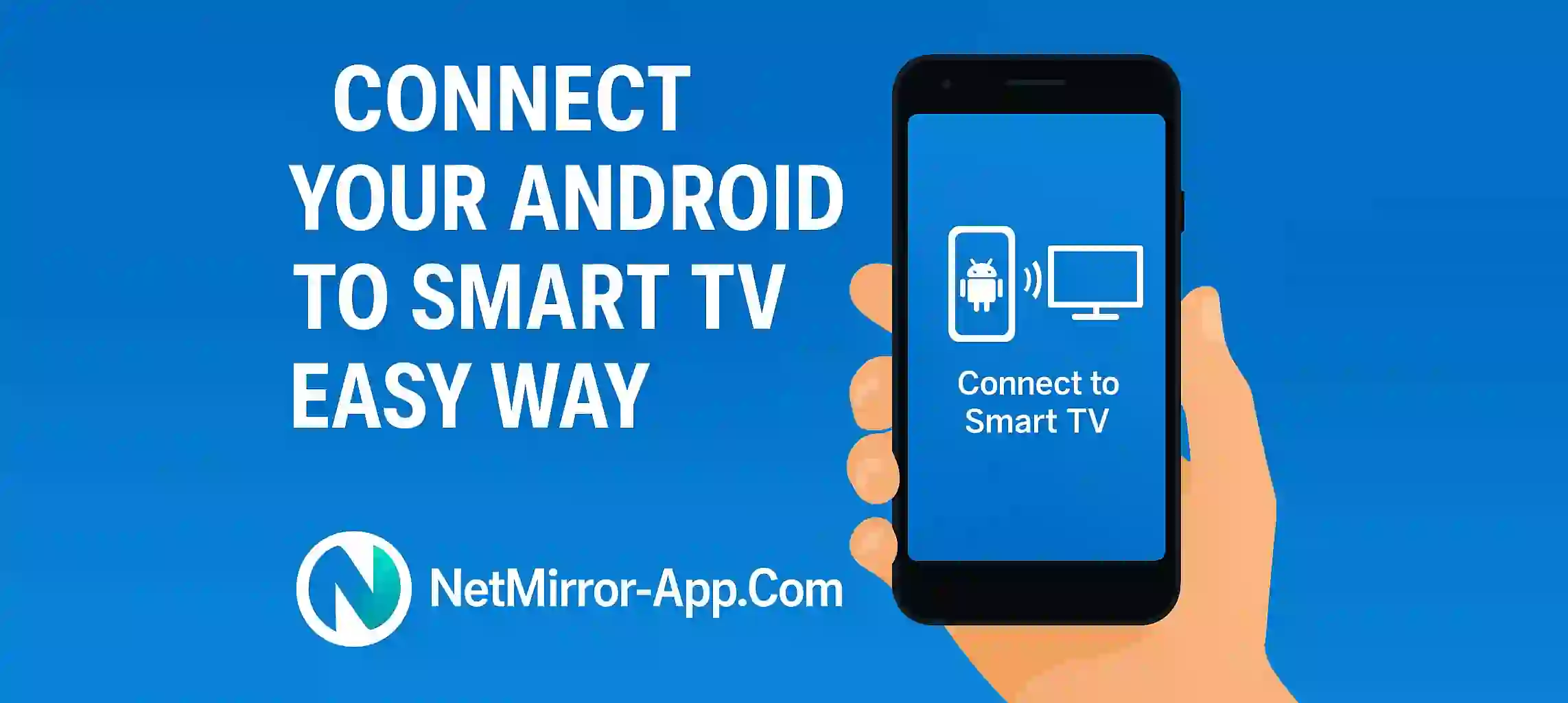Connect Your Android to Smart TV Easy Way
Want to show photos videos or games on big screen? Mirroring Android screen to Smart TV is super easy and helpful. You don’t need wires or HDMI cables. Just use your phone’s built-in features or a smart app like NetMirror to connect wireless.
Use Built-In Cast Feature
Most Android phones come with Cast or Screen Mirroring option. It works best with Android TVs or Smart TVs that support Miracast or Chromecast.
Steps:
- Make sure your phone and TV are on same WiFi
- Swipe down and tap on Cast or Smart View
- Select your Smart TV from the list
- Confirm connection on your TV
- Your screen will now show on TV
Great for watching YouTube or showing presentations.
Use NetMirror for More Options
If your phone doesn’t support casting or your TV is older use NetMirror App. It helps mirror your screen fast without much settings.
Steps for NetMirror:
- Download NetMirror on your phone
- Connect phone and TV to same network
- Open NetMirror and choose Start Mirroring
- Select your TV or scan QR
- Done your phone screen appears on TV
It works smooth for all brands and is light weight.
Tips for Better Experience
- Turn off battery saver
- Use landscape mode for videos
- Make sure WiFi is strong
- Clean your phone screen before sharing
- You will enjoy a lag-free mirroring experience.
Conclusion
Mirroring Android screen Smart TV is easy and fun. Whether you use built-in cast option or smart app like NetMirror you can enjoy movies games and video calls on a bigger screen. Try today and upgrade your viewing.