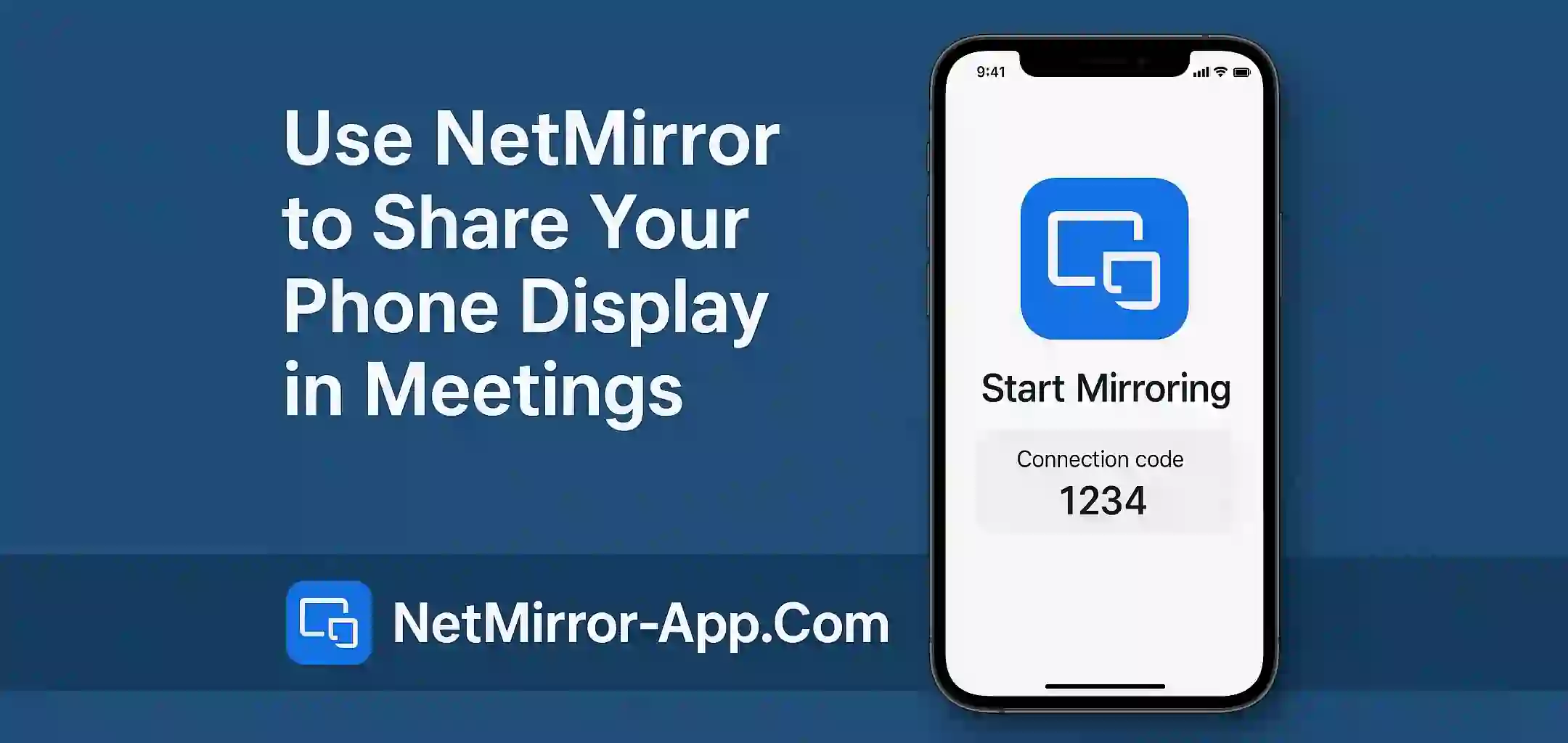Show Your Phone Screen in Online Meeting
If you want to share your mobile screen in Zoom Google Meet or Microsoft Teams you can use NetMirror App. It helps you cast your Android screen to laptop or PC without using any wire. It is very usefull for teachers students office workers and online trainers.
How NetMirror Works
NetMirror is a light weight screen mirroring tool for Android. It don’t need internet or cables. It connects your phone to laptop browser with QR code or hotspot. After connection you can open your meeting app and share your full screen including your mobile screen.
Steps to Share Your Phone Screen in Meeting
- Download and open NetMirror on your phone
- Tap Start Mirroring
- Scan QR code or enter IP in your laptop browser
- Your phone screen will appear in browser
- In Zoom or Meet share your browser tab or window
Now others in meeting can see your phone screen live.
Why Use NetMirror for Meeting Screen Share
- No internet needed between phone and laptop
- Works on Chrome Firefox and other browsers
- Fast and smooth mirroring
- No watermark or time limit
- Can also share APKs and files
Very helpful for showing apps presentations or doing live demo from mobile.
Few Tips for Better Experience
- Keep your phone and laptop close
- Close background apps for smooth speed
- Use landscape mode for full screen
- Turn off popup notfications
This will make your meeting screen share professional and clean.
Final Words
NetMirror is very handy tool for sharing your Android phone display in online meetings. You don’t need to install anything on PC. Just connect and start mirroring. Best for online class live demo or app tutorial.